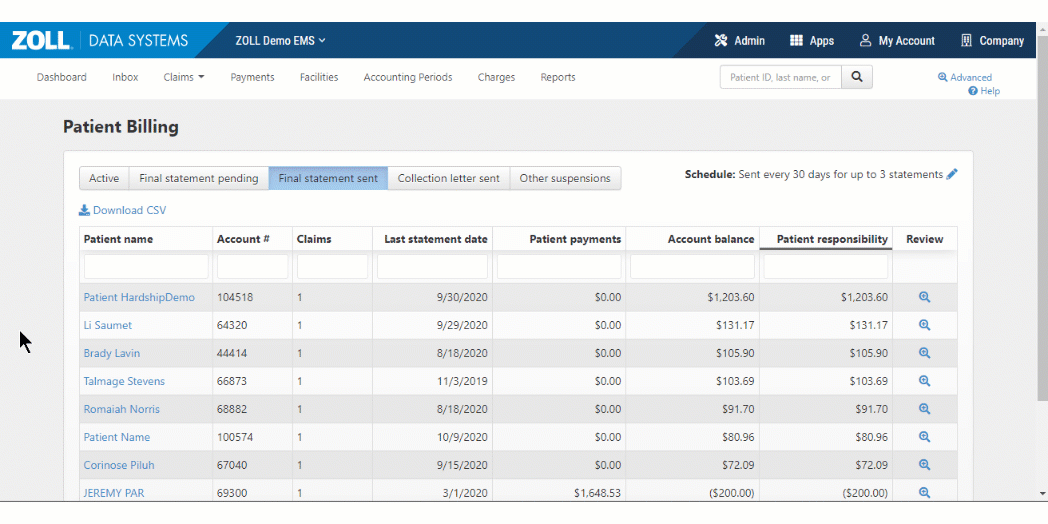Patient Billing
To get to the Patient Billing page, on the navigation bar, click Claims > Patient Billing. The Patient Billing page has the following tabs:
Active
The "Active" tab shows all accounts that have at least one claim in the account where the patient is the current payer. On this tab you can find the patient name, account number, the date the last statement was sent, amount paid by the patient, and outstanding patient responsibility.
Final statement pending
The "Final statement pending" tab shows a list of patients who are down to the wire – they only have one more scheduled invoice. You may want to use this list to send final notices, call the patient to ask for a payment, or to inquire if they received retroactive Medicaid.
Final statement sent
The "Final statement sent" tab shows accounts that the system automatically suspended because the patient has received the maximum number of statements and the number of statements set on the statement interval has passed. The system is no longer sending patient statements to these patients and all associated claims for which the payer is the patient have been suspended. It is time to make the determination of what to do next – send another patient statement, move this account to collection agency/state debt collections, or write off the amount as bad debt. You will want this tab to be empty so work these case daily.
Collections letter sent
This "Collections letter sent" tab shows the account, number of claims, last statement date, the day you sent the collection letter, and account balance.
Other suspensions
The "Other suspensions" tab shows accounts that a user manually suspended. A user can manually suspend an account by clicking the "Review" icon and then the "Suspend patient billing" button. The reason for the suspension displays under the "Suspension reason" column. Accounts under this tab need to be worked daily. If a new claim opens for this account, the claim will be sent to the patient’s insurance but if the patient becomes the payer, the system suspends the claim and automatically lists it under the "Final statement sent" tab.
Estates
User accounts can be suspended with one of two estate reasons:
-
Clam against estate filed
-
Claim against estate needed
This suspension is applied to all claims that are currently in patient billing and future claims for this patient. If the account is suspended with one of these estate reasons, invoices will not be generated for this patient.
Estate suspended accounts can be managed on the Patient Billing page under the "Estates" tab.
There is more helpful information in this Estates in Probate video.
Payment plans
The "Payment plans" tab shows a list of patients that have a negotiated payment. Click the icon under the "Review" column to remove the patient from the plan, determine future steps, and view open claims and patient statements. For more information, see Patient payment plans.
Features found on every tab
Filtering
Use the boxes under the column headings to enter a letter or number. The screen will filter to show data with that name or number.
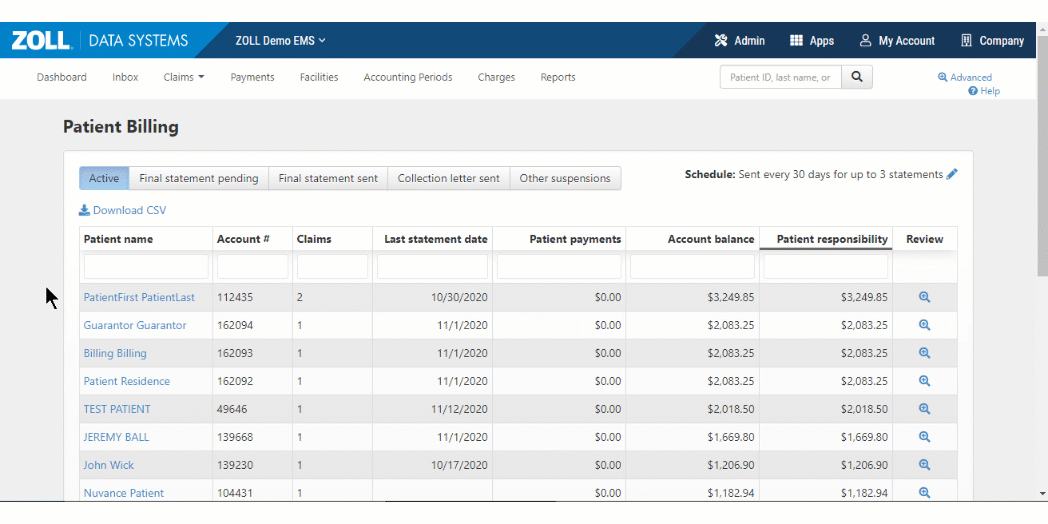
Sorting
Click the heading name to sort rows by ascending or descending order.